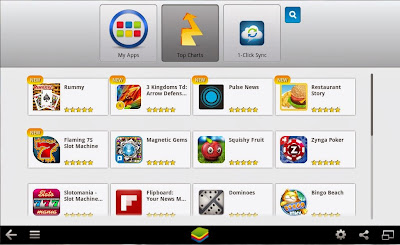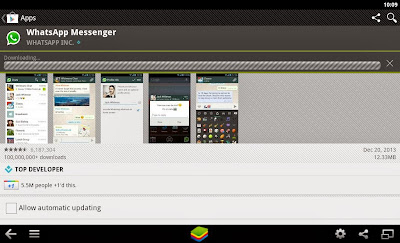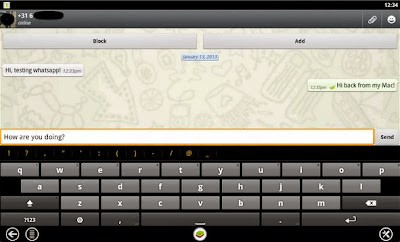Windows 7 OS Shortcut Keys!

New Windows 7
The → symbol stands for the right arrow key, ← for the left arrow key, etc.| Win+↑ | Maximize the current window |
| Win+↓ | If the current window is maximized, restore it; if the current window is restored, minimize it |
| Win+← | Dock the current window to the left half of the screen *If it is already docked left, it is moved to the right half of the screen *If it is already docked right, it is restored to its original size |
| Win+→ | Dock the current window to the right half of the screen *If it is already docked right, it is moved to the left half of the screen *If it is already docked left, it is restored to its original size |
| Win+Shift+← | Move current window to the left monitor (with dual monitors) |
| Win+Shift+→ | Move current window to the right monitor (with dual monitors) |
| Win+Home | Minimize all but the current window |
| Win+Space | Peek at the desktop |
| Win+[Plus sign] | Zoom in |
| Win+[Minus sign] | Zoom out |
| Win+P | Open the projection menu (generally used for laptops connected to projectors) |
| Alt+P | In Explorer, show/hide the preview pane |
Taskbar Modifiers (New in Windows 7)
| Shift+Click | Open a new instance of the program |
| Ctrl+Click | Cycle between windows in a group |
| Middle Click | Open a new instance of the program |
| Ctrl+Shift+Click | Open a new instance of the program as Administrator |
| Shift+Right-Click | Show window menu |
Managing Windows
| Alt+F4 | Close the active window |
| Alt+Tab | Switch to previous active window |
| Alt+Esc | Cycle through all open windows |
| Win+Tab | Flip 3D |
| Ctrl+Win+Tab | Persistent Flip 3D |
| Win+T | Cycle through applications on taskbar (showing its live preview) |
| Win+M | Minimize all open windows |
| Win+Shift+M | Undo all window minimization |
| Win+D | Toggle showing the desktop |
| Win+↑ | Maximize the current window |
| Win+↓ | If the current window is maximized, restore it; if the current window is restored, minimize it |
| Win+← | Dock the current window to the left half of the screen *If it is already docked left, it is moved to the right half of the screen *If it is already docked right, it is restored to its original size |
| Win+→ | Dock the current window to the right half of the screen *If it is already docked right, it is moved to the left half of the screen *If it is already docked left, it is restored to its original size |
| Win+Shift+← | Move current window to the left monitor (with dual monitors) |
| Win+Shift+→ | Move current window to the right monitor (with dual monitors) |
| Win+Home | Minimize all but the current window |
| Win+Space | Peek at the desktop |
| Win+[Plus sign] | Zoom in |
| Win+[Minus sign] | Zoom out |
Starting Programs
| Win+1 | Open the first program on your Quick Launch bar |
| Win+2 | Open the second program on your Quick Launch bar |
| Win+n | Open the nth program on your Quick Launch bar |
| Win+U | Open the ease of access center |
| Win+F | Open the search window |
| Win+X | Open the Mobility Center |
| Win+E | Open Explorer |
| Win+R | Open the Run window |
| Win+B | Move focus to notification tray (the right-most portion of the taskbar) |
| Win+P | Open the projection menu (generally used for laptops connected to projectors) |
| Win+Pause | Open the System Properties portion from the Control Panel |
| Ctrl+Shift+Esc | Open Windows Task Manager |
Logging In And Out
While the below shortcuts seem unwieldy because of their length, they're quite easy to remember once you try them out a few times.| Win, →, Enter | Shutdown |
| Win, →, →, R | Restart |
| Win, →, →, S | Sleep |
| Win, →, →, W | Switch Users |
| Win+L | Locks computer |
Viewing Folders With Explorer
| Alt+← | Go back |
| Alt+→ | Go forward |
| Alt+↑ | Go up a directory |
| Alt+D | Move focus to address bar |
| Alt+D, Tab | Move focus to search bar |
| Alt+Enter | Open the Properties window of the current selection |
| Ctrl+Mousewheel | Change the view type (extra large, small, list view, detail, etc.) |
| Alt+P | Show/hide the preview pane |