How To Make Welcome Massage On PC Startup!
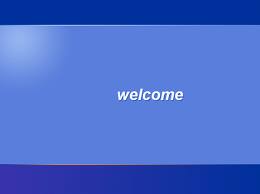
Today, I’m going to show you cool windows tweak that will make you PC to say welcome message at startup. You can make it speak your name, or anything you want .
1) Launch Notepad
2) Copy/Paste the following code
Dim speaks, speech
speaks="Welcome to your PC"
Set speech=CreateObject("sapi.spvoice")
speech.Speak speaks
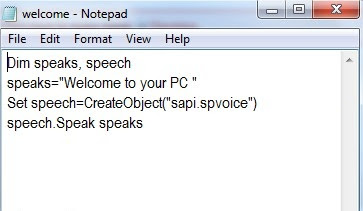
3) Change “Welcome to your PC ” with anything you want for example Welcome Ivan Blazevic
4) Save as welcome.vbs
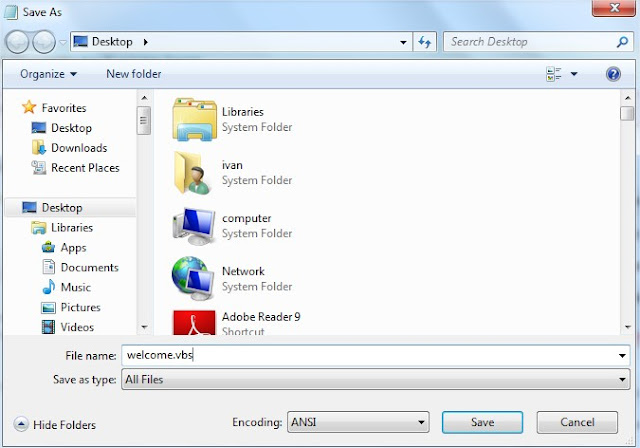
5) Go to the Startup folder and Paste the file there:
Win 7/Vista Go to:
C:\Users\UserName\AppData\Roaming\Microsoft\Windows\Start Menu\Programs\Startup
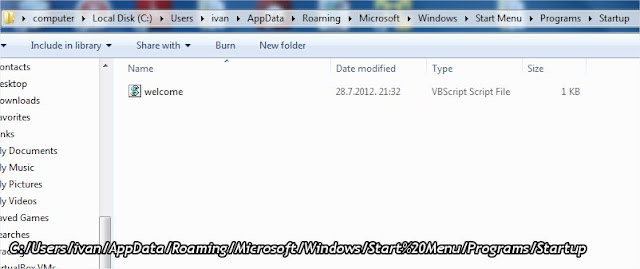
Windows XP Go to: C:\Documents and Settings\All Users\StartMenu\Programs\Startup

